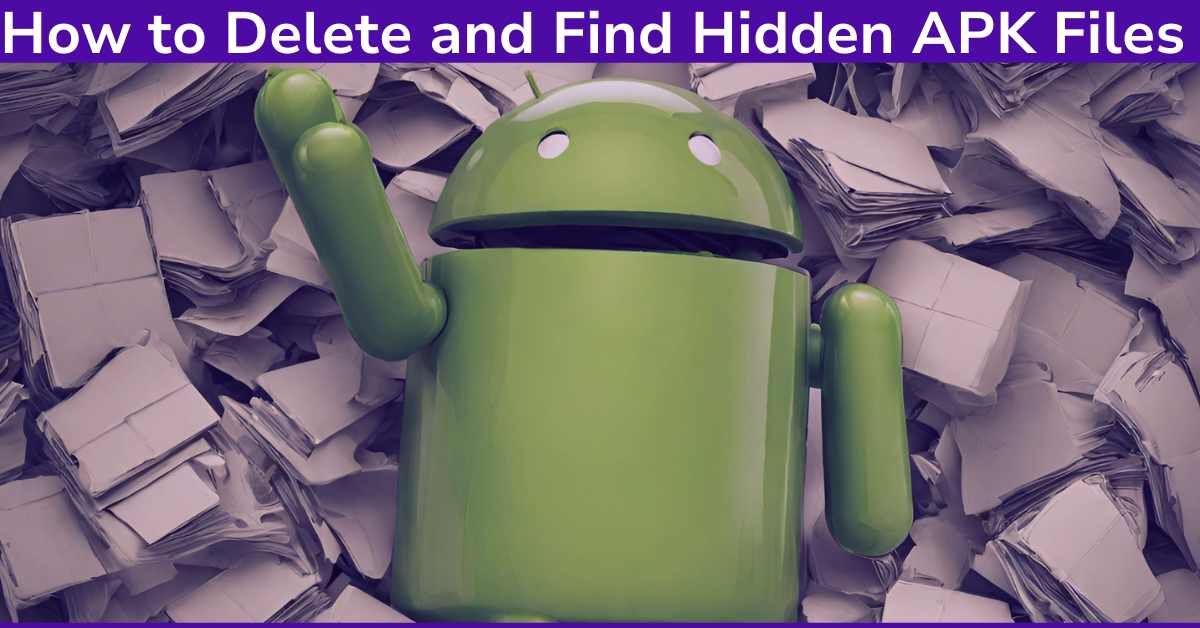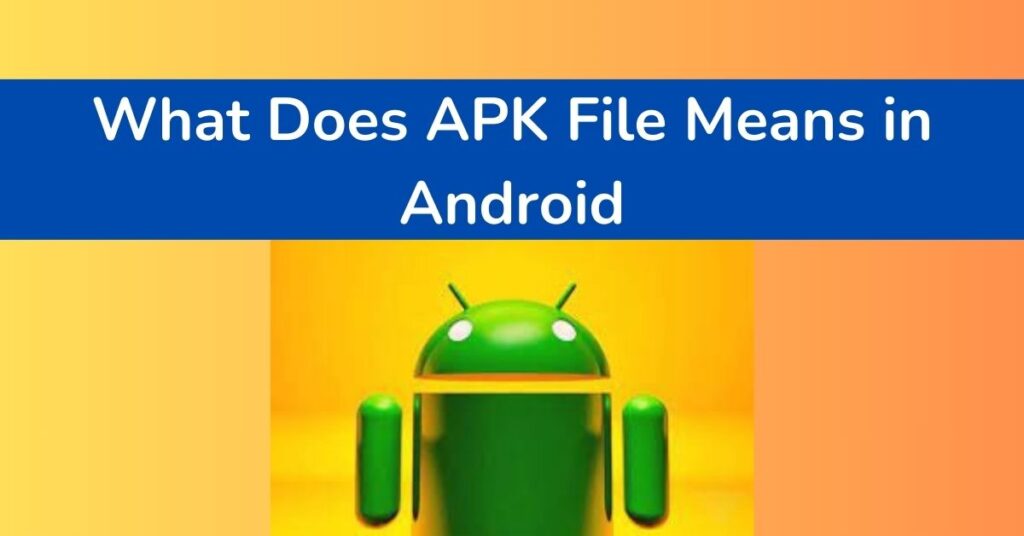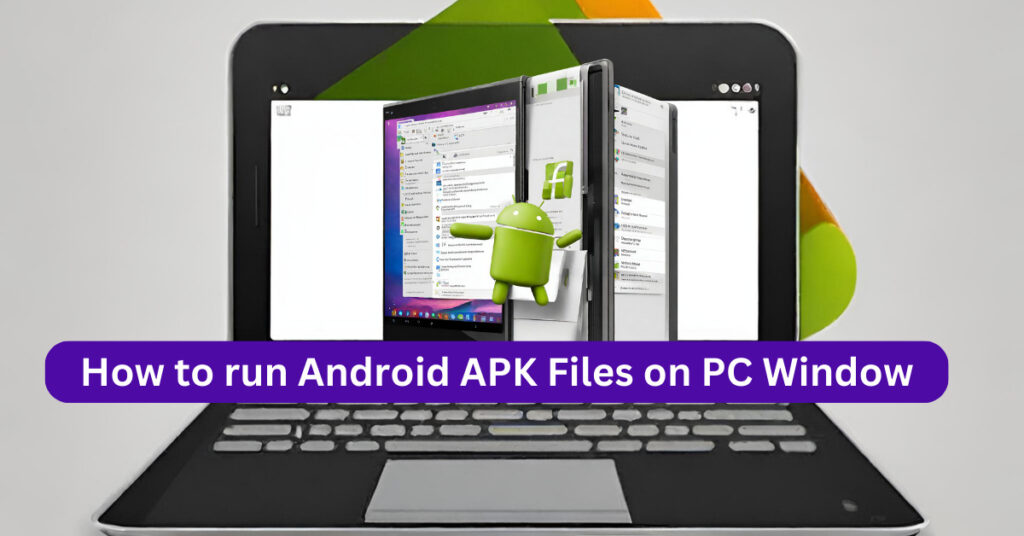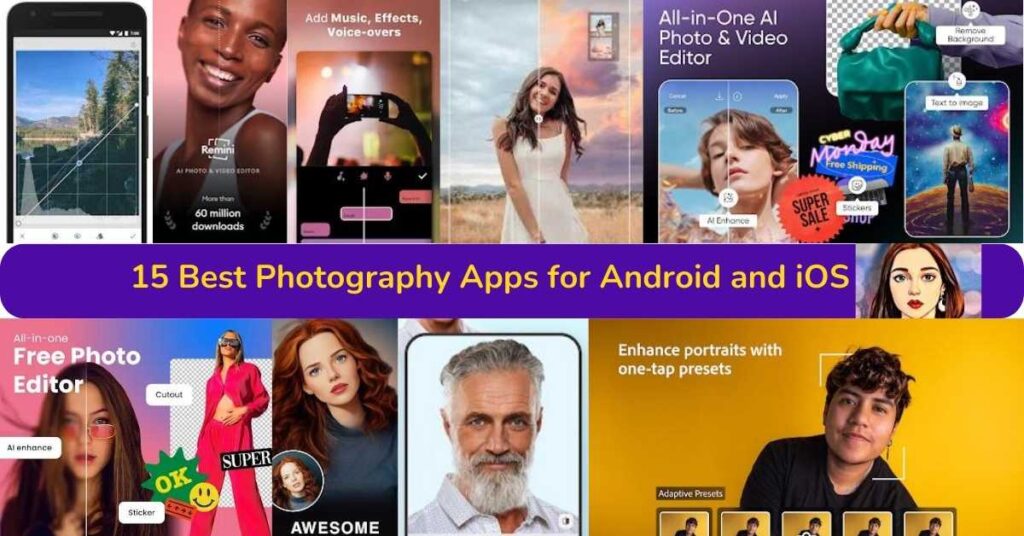Are you an Android app user or a gamer who frequently installs APK files? If so, you might have wondered How to Delete and Find Hidden APK Files safely. Sometimes this becomes very important to delete specially hidden files when your mobile is showing a memory storage error. We’ve got you covered with a comprehensive guide on the topic in order to help you.
As mentioned it’s a detailed guide and I tried to cover the topic not only step-by-step but also you will find the deletion process specifically on different devices. This article will futher help you in relation to other devices.
Reasons to Delete APK Files
APK (Android Package Kit) files are basically the installation packages for Android apps. They are necessary for installing new apps or updates, but they can also take up a significant amount of space on your device. Here are a few reasons why you might want to delete APK files:
- Create more storage space: If your device is running low on storage, deleting unused APK files can free up some much-needed space.
- Reduce clutter: With frequent app updates and installations, unused APK files can accumulate and take up valuable storage space. Deleting them can help declutter your device.
- Security concerns: While most APK files are safe, some malicious apps can disguise themselves as APK files. Deleting them can help protect your device from potential security threats.
- Outdated files: If you have multiple versions of the same app’s APK file, it’s a good idea to delete the older versions to avoid confusion and save space.

If you are interested to read about What Does APK File Means in Android File Format? You can Visit our dedicated blog.
Is It Safe to Delete APK Files?
The short answer is yes. Once you’ve installed an app using an APK file, the file itself is no longer needed. Deleting the APK file will not affect the functionality of the app, as the installation process has already extracted the necessary data from the file. In fact, removing unused APK files can save storage space on your device.
However, it’s important to note that deleting APK files will prevent you from reinstalling the app in case you need to do so in the future. It’s also worth mentioning that some apps might require their original APK file for updates or troubleshooting purposes.
Why Can’t I Delete APKs?
If you’re having trouble deleting APK files, there could be a few reasons behind it. First, make sure that the app associated with the APK file is not running in the background. If it is, close the app and try deleting the file again.
Another reason could be that your device’s security settings do not allow installation or deletion of apps from unknown sources. In this case, you can change your settings to allow installation and deletion of APK files.
Lastly, if the APK file is located in your device’s system folder, you might need root access to delete it. Rooting your device can be a complicated process and is not recommended for most users, so proceed with caution.
To troubleshoot, you can try restarting your device or using a third-party file manager with advanced permissions.
How Do I Completely Delete an APK File?
Once you have installed an APK file on your Android device, it can be difficult to completely remove it from your system. However, there are a few steps you can take to ensure that the APK file is completely deleted from your device.
Step 1: Uninstall the App
The first step in deleting an APK file is to uninstall the app associated with it. This can be done by going to your device’s Settings, selecting “Apps,” and finding the app you want to uninstall. Once you have selected the app, click on the “Uninstall” button to remove it from your device.
Step 2: Clear App Data
Even after uninstalling an app, some data associated with it may still remain on your device. To completely remove this data, go to your device’s Settings and select “Storage.” From there, find the app you want to delete and click on “Clear Data” to remove all remaining data associated with the app.
Step 3: Use a File Manager App
If the above steps do not fully remove the APK file from your device, you can use a third-party file manager app to find and delete the file manually. These apps allow you to browse through all files on your device, including APK files, and delete them as needed.
Step 4: Factory Reset
If all else fails, you can perform a factory reset on your device to completely erase all data and apps from your phone. This will also remove any APK files that may still be on your device. Keep in mind that this will also delete all of your personal data, so be sure to back up any important files before proceeding with a factory reset.
Additional Tips
- Be cautious when downloading and installing APK files from unknown sources, as they may contain harmful malware.
- Regularly clear out unused apps and their associated APK files to free up storage space on your device.
- Consider using a trusted antivirus app to scan for any potentially harmful APK files on your device.
- If you are unsure about deleting an APK file, it is best to leave it alone to avoid any potential issues with your device’s performance. Overall, taking the necessary steps to properly and completely delete an APK file will help keep your
Where Are Deleted APK Files on Android?
When an APK file is deleted from your device, it is usually removed from the app’s directory and stored in the system’s temporary files. However, these temporary files are not easily accessible to users without specific tools or knowledge. Usually, when an APK file is deleted, it cannot be recovered unless backed up or retrieved through a data recovery service.
In some cases, if an app is uninstalled before the APK file is deleted, it may still be stored in the app’s directory. This can happen if the app was not properly uninstalled or if there was a problem during the uninstallation process. Using a file manager app or performing a factory reset are effective ways to completely remove these leftover APK files.
Deleted files are usually moved to the “Trash” or “Recycle Bin” folder, where they can be recovered if needed. However, if you have permanently deleted the file, it cannot be easily recovered.
To retrieve permanently deleted files, you might need to use specialized data recovery software.

How to Uninstall Unknown APK?
If you have an APK file on your device that you do not recognize or remember installing, it is recommended to uninstall it immediately. This can be done by following the same steps as uninstalling any other app on your device:
- Go to Settings and select “Apps.”
- Find the unknown APK in the list of installed apps.
- Select the app and click on “Uninstall.”
- Confirm the uninstallation and the app will be removed from your device.
Alternatively, you can also use a file manager app to manually locate and delete the unknown APK from your device’s storage. It is important to regularly monitor and remove any unknown or unused apps to maintain the security and performance of your device. Overall, being cautious with
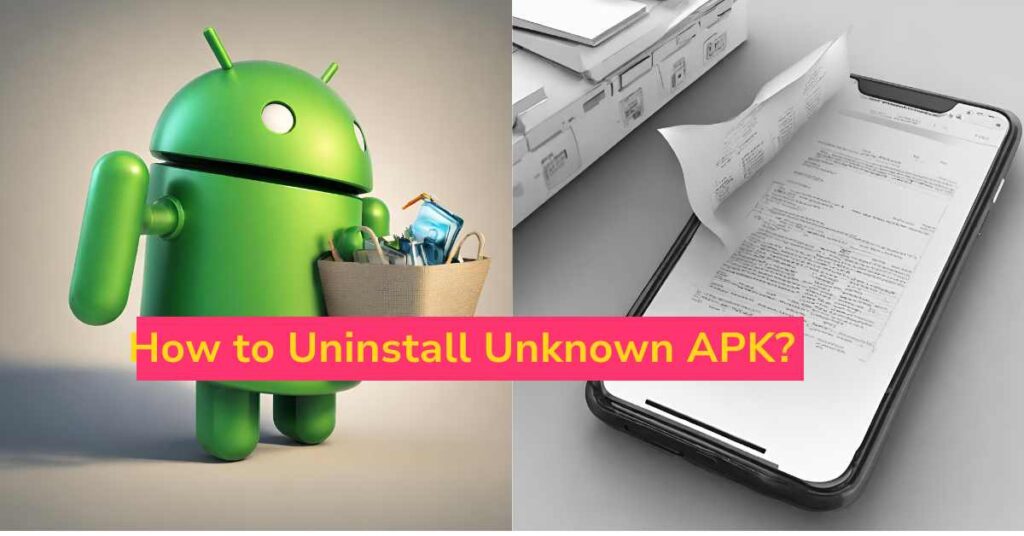
How Do I Find Hidden APK Files?
Some apps may contain hidden APK files that are not visible through normal means. These files can take up unnecessary storage space and pose a potential security risk. If you suspect that an app on your device has hidden APK files, you can use a file manager app to search for them in the app’s directory or in the system’s temporary files.
Another way to find hidden APK files is by using a specialized app or tool designed to scan for and remove such files. These apps can help identify any hidden APK files on your device and allow you to delete them easily.
Completely deleting an APK file from your Android device requires thorough removal of the associated app, clearing app data, and potentially using a file manager app or performing a factory reset as mentioned above.
The steps mentioned above are applicable to most Android devices, but the exact process may vary depending on your device model. It is always best to refer to your device’s user manual or contact customer support for specific instructions if needed.
How to locate hidden APK files on your device:
1. Open your file manager app.
2. Tap on the “Menu” icon or swipe right to open the side menu.
3. Select “Settings” > “Show hidden files.”
4. Navigate to the folder where hidden APK files are stored and browse through them.
Delete APK Files on Firestick
If you have an Amazon Firestick, you can also delete APK files to free up storage space. The process is similar to deleting apps on an Android device:
- Go to “Settings” and select “Applications.”
- Select the app that contains the APK file you want to delete.
- Click on “Manage Installed Applications.”
- Scroll down and select “Clear Data.”
- Confirm the action and the APK file will be deleted from your Firestick.
Alternatively, you can also use a file manager app to manually locate and delete any unwanted APK files on your Firestick. Regularly clearing out unused apps and their associated files can help improve the performance of your Firestick.
By following these tips, you can effectively manage and delete APK files on Firestick.
To delete APK files on your Firestick:
1. Go to “Settings” > “Applications” > “Manage Installed Applications.”
2. Choose the app you want to uninstall and click “Uninstall.”
How to Delete Apk Files on PC?
When it comes to deleting APK files on a PC, the process is slightly different. Here’s how you can do it:
- Open “File Explorer” and navigate to the folder where the APK file is located.
- Right-click on the file and select “Delete.”
- Alternatively, you can also select the file and press “Delete” on your keyboard.
- If the file is stored in a different location, you can manually browse to that location and delete it.
It is important to regularly check for any APK files on your PC and delete them if they are no longer needed.

How to Delete Apk Files on Android TV?
If you have an Android TV, the process of deleting APK files is similar to that of an Android device or Firestick:
- Go to “Settings” and select “Apps.”
- Scroll through the list of installed apps and find the one containing the APK file you want to delete.
- Select the app and click on “Uninstall.”
- Confirm the action and the APK file will be deleted from your Android TV.
Alternatively, you can also use a file manager app to manually locate and delete any unwanted APK files on your Android TV. Just like with other devices.
Conclusion: How to Delete and Find Hidden APK Files
In summary of How to Delete and Find Hidden APK Files, deleting APK files from different devices may involve slightly different steps, but the overall process remains similar. It is important to regularly check for any unused or unknown APK files on your devices and delete them to maintain security and performance.
Additionally, being cautious when downloading and installing APK files is crucial in preventing potential harm to your device. We hope this guide has provided helpful information on managing and deleting APK files from your various devices.
So, make sure to regularly clean up any unnecessary files and keep your devices running smoothly. Lastly, always remember to be cautious with downloading and installing apps from unknown sources to ensure the safety of your device. Happy cleaning!