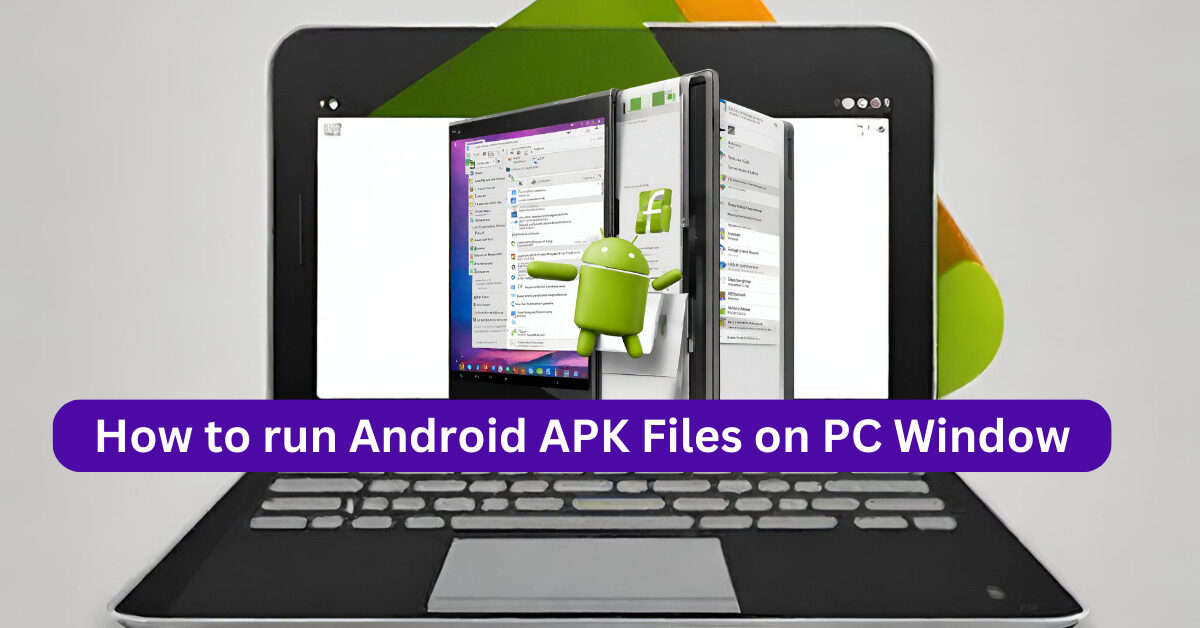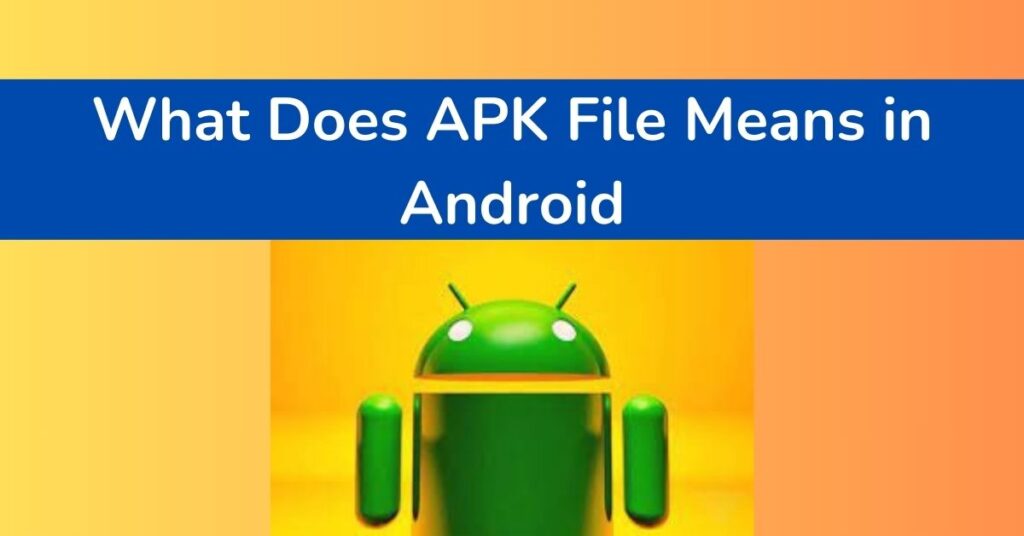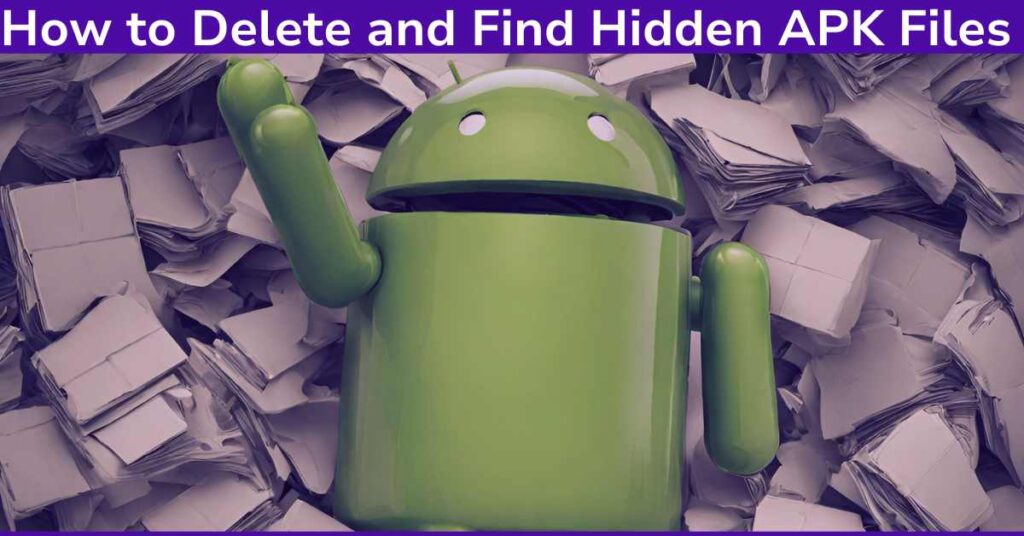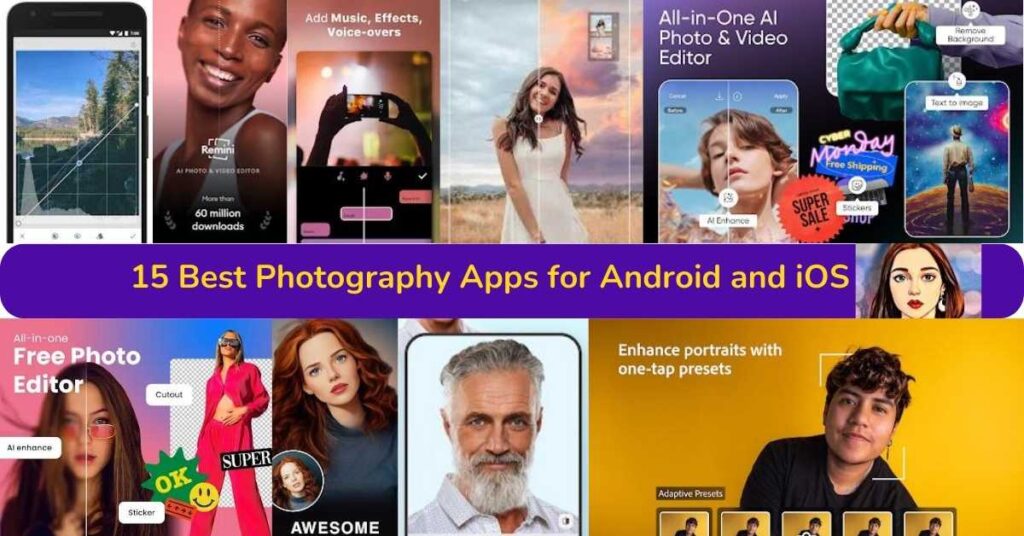If you are looking to find How to Run Android APK Files on PC Window and still not reached any solution, then you should have to read this blog post to get your solution. I have written this article after deep research based on my technical experience. In the first half of this post, I have given some details regarding the basics of opening APK files and file structures of the Windows operating system.
Furthermore, I will also look into the different possibilities of converting APK into to .exe file or if there are any methods to use APK on the Windows operating system.
So let’s go ahead and start finding your solution.
APK files are packages commonly used for installing apps on mobile devices. However, with the rise of technology and increasing demand for cross-platform compatibility, many users have wondered if it is possible to use Android apps on their PC.
Technical Factors for Android APK files on Windows 10:
A few factors should be considered before diving into the methods of using APK files on a PC. These factors can help determine whether or not an APK file format will be compatible with your PC and if it is worth attempting to run it. Here are some essential points to keep in mind.
Operating System Compatibility:
The first thing to consider when attempting to execute an Android file on a PC is the operating system (OS) of the PC. As Android apps are designed specifically for the Android OS, it will not be possible to download and install them on a PC’s different operating system.
However, various methods allow you to emulate or simulate an Android environment on your PC, enabling you to run APK files. These methods include using an Android emulator or a virtual machine.
Hardware Differences:
Another factor to consider is the hardware differences between a PC and an Android device. PCs typically have more powerful processors, larger memory capacity, and different input methods than mobile devices. These differences can affect the performance of an APK file on a PC and may even render some apps unusable.
It is essential to remember that not all free Android files will work seamlessly or at all on a PC due to hardware limitations.

Graphics and Resolution:
Another aspect to consider is the graphics and resolution of a PC compared to an Android device. As APK files are designed for smaller screens, they may not display properly or at the desired resolution on a PC.
This can affect the overall user experience and make navigating the app challenging. However, with technological advancements, there are ways to adjust the resolution and graphics settings to make APK files run smoother on a PC.
If you are interested to read about ABB Files vs APK FIle and its advantages, You can Visit our detail blog post.
Difference between EXE and Opening an Android APK file:
What is EXE File?
An EXE (executable) file is a type of file that contains instructions for the computer to follow. It is typically used for running applications on a PC and can be opened by double-clicking on it. Unlike APK files, primarily used for mobile devices, EXE files are explicitly created for Windows operating systems.
What’s EXE File Use for on Windows PC?
EXE files are primarily used for installing and running programs on a PC. It usually comes as an EXE file when you download a program or application off the internet. This file contains all the instructions and data to install and run the app on your computer.
Is it Possible to Change APK file into EXE?
While there are ways to execute APK files on a PC, converting them into EXE format is impossible. As mentioned, these are two file types designed for separate operating systems. However, some tools allow you to create an installer from an APK file and convert it into an EXE file that acts as a wrapper for the Android app.
This can be useful for developers who want to distribute their app to PC users but cannot or do not want to create a separate version of the app specifically for Windows 11.
Possible Tools to Convert an APK to EXE?
As mentioned earlier, various online tools allow you to convert an APK file into an EXE file. Some of these tools include:
- Advanced Installer
- APK2EXE
- Bat To Exe Converter
While these tools can be useful, it is essential to remember that the converted EXE file may not function as well as the original APK file. Testing and troubleshooting the converted app before distributing it to others is always recommended.

How to open APK Files on PC Windows 10
1. Use an Android Emulator to run Android apps on Windows:
One of the easiest ways to access the APK file on PC is by using an Android emulator. It enables you to create an Android environment on your computer and run Android apps directly from your PC. Some of the popular programs that you can use are
· BlueStacks
· NoxPlayer
· MemuPlay.
To run an APK file using it, download and install any of these software on your PC, open it, and drag and drop the APK file. It will automatically install the app.
2. Use ARC Welder to run APK Files:
To run an APK file on your PC, use the ARC Welder Chrome extension. ARC Welder is a Google Chrome extension that allows you to open Android apps inside Chrome on your PC. To use ARC Welder, you first need to download and install Google Chrome on your PC.
Once you have Chrome installed, go to the Chrome Web Store and search for ARC Welder. Install the extension and then launch it. Then select “Add your APK” and browse to the location of the APK file you want to install. ARC Welder will then run the app.
3. Open Windows 10 APK Files via Android SDK:
For more advanced users, it is also possible to open APK files on a PC using the Android SDK (Software Development Kit). This method involves downloading and installing the necessary tools and libraries, which can be time-consuming but offers more control over the installation process.
4. Run an APK File on a PC using Android Studio:
Android Studio is a software that developers use to develop Android apps. It comes with an Android emulator that you can use to run Android apps on your PC. To run Android applications using it, download and install Android Studio on your PC.
Open Android Studio and then create a new project. Once the project is set up, click on the “Run” button and select “Run app.” This will launch the Android emulator, and you can then drag and drop the APK file into it to install the app.
5. Using a File Manager Installer:
If you don’t want to use an emulator or extension, you can still run Android APK files on your PC by using a file manager. It is a software that allows you to explore and manage files on your PC. One of the popular file managers that you can use is ES File Explorer.
To run an APK file using it, download and install this software on your PC, open the file explorer, and navigate to the location of the APK file. Then, double-click on the APK file, and the app should start installing automatically.
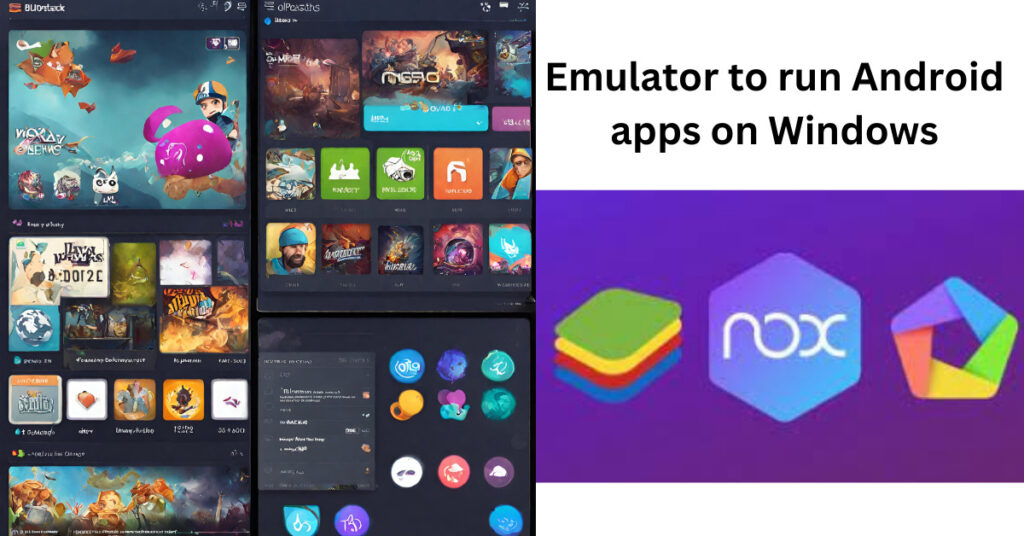
Emulator Limitations to open Android app:
While using an emulator is a popular method for opening APK files on a PC, there are some limitations to remember. These include:
- Compatibility issues with certain apps
- Performance may not match that of a physical Android device
- Limited support for specific hardware features
It is essential to research and test different programmes before deciding which one works best for your needs
Resource Intensive:
Another limitation of using an emulator is that it can be resource-intensive. As it simulates an entire Android environment, it requires significant processing power and memory to run smoothly. This can slow down your computer or even cause it to crash if you run multiple apps simultaneously.
Legal Considerations to open the APK file:
Finally, it is essential to consider the legal implications of running APK files on a PC. While it may be convenient and useful for personal use, distributing or selling modified APK files without proper authorization from the developer can lead to copyright infringement and legal consequences.
Security Concerns for Andriod apps on Windows 10:
Additionally, downloading and opening APK files from unknown sources can pose security risks. These files may contain malware or malicious code that can harm your computer. It is always recommended to download the APK files from trusted sources and use caution when opening them on a PC.
Use Cases to Open an APK Files
Testing Apps:
One of the main reasons for executing APK files on a PC is to test apps before releasing them to the public. This can be particularly useful for developers who want to ensure that their app functions correctly on various devices and operating systems.
Gaming:
Some users also execute APK files on their PC to play Android games on a larger screen with better performance. Emulators or virtual machines can be used for this purpose, allowing gamers to enjoy popular Android games on their computers.
App Accessibility:
For individuals with difficulty using a mobile device, using APK files on a PC can provide an alternative means of accessing and using apps. This can be especially helpful for those with motor impairments or visual impairments.
Learning and Development:
Applying APK files on a PC can also be a valuable tool for learning and development purposes. For example, students studying Android app development may use emulators or virtual machines to test their own projects before deploying them.
How to transfer Android APK on Windows?
If you have an APK file on your Android device and want to transfer it to your PC, there are a few ways to do so:
- Connect your Android phone to the PC via USB cable and access the files through the Windows pc File Explorer.
- Use a cloud storage service such as Google Drive or Dropbox to upload the APK file from your phone and download it onto your PC.
- Use an app like AirDroid to transfer files from your phone to your PC wirelessly.
- Use a file-sharing app like SHAREit or Xender to transfer the APK file from your phone to your PC.
Remember always to exercise caution when downloading and transferring APK files, especially if they are from unknown sources. Scanning them with an antivirus program before opening them on your PC is recommended. Once transferred, you can then use one of

Conclusion: How to run Android APK Files on PC Window
As technology advances, it is becoming easy to know How to run Android APK Files on PC Window. Whether for personal use or development purposes, various methods are available. However, it is essential to consider the potential limitations and legal considerations before you do so.
By following proper safety measures and researching the best method for your needs, you can enjoy the benefits of using APK files on your PC without hassle. So go ahead and try it – who knows, you may find yourself ditching your mobile device altogether!